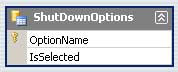Level: Beginner
Knowledge Required:
Level: Beginner
Knowledge Required:- Data Binding
- DataGridView

OrderDataSet
First we will create a simple User Interface,
 As you can see in the above figure, the DataGridView control is bind with OrderDetail Table. Note that the Product_ID column is displaying ID which is NOT a friendly approach. Instead Product Name should be displayed here. We can use the DataGridView's ComboBox Column here, in which we will populate all the products.
The main point to be focused here is that, we will be binding the DataGridView control with the same OrderDetail DataTable, in which there is no Product_Name column. But on front-end the Product_ID column will be set to ComboBox Column in which we will populate the Products' Name.
Since we need to populate the ComboBox with Products' Name. Therefore we will add another Typed DataSet and BindingSource to our Form,
As you can see in the above figure, the DataGridView control is bind with OrderDetail Table. Note that the Product_ID column is displaying ID which is NOT a friendly approach. Instead Product Name should be displayed here. We can use the DataGridView's ComboBox Column here, in which we will populate all the products.
The main point to be focused here is that, we will be binding the DataGridView control with the same OrderDetail DataTable, in which there is no Product_Name column. But on front-end the Product_ID column will be set to ComboBox Column in which we will populate the Products' Name.
Since we need to populate the ComboBox with Products' Name. Therefore we will add another Typed DataSet and BindingSource to our Form,
 We have bind our ProductBindingSource with ProductDataSet which contains Product DataTable. We will fill this table in Form_Load event Handler.
We have bind our ProductBindingSource with ProductDataSet which contains Product DataTable. We will fill this table in Form_Load event Handler.
IMPORTANT: This table needs to be filled before we fill the OrderDataSet OR at-least before the OrderDetail DataGridView is displayed
Now we need to setup the Product_ID column. First set the ColumnType of Product_ID column to DataGridViewComboBoxColumn and then set the properties as,- DataPropertyName = Product_ID
- DataSource = ProductBindingSource
- DisplayMember = Product_Name
- ValueMember = Product_ID
 DataPropertyName: tells that Product_ID column of OrderDetail DataTable should be updated
DataSource: is the source from where the list of Products will be taken, in this case the ProductBindingSource which is actually bind with Product DataTable
DisplayMember: Column of Product DataTable which should be used to display in DataGridView control
ValueMember: Column of Product DataTable which should be used to set the Value in DataGridView which ultemately will send the value in OrderDetail DataTable
DataPropertyName: tells that Product_ID column of OrderDetail DataTable should be updated
DataSource: is the source from where the list of Products will be taken, in this case the ProductBindingSource which is actually bind with Product DataTable
DisplayMember: Column of Product DataTable which should be used to display in DataGridView control
ValueMember: Column of Product DataTable which should be used to set the Value in DataGridView which ultemately will send the value in OrderDetail DataTable
 Download:
BindingDataGridViewComboBox.zip
Download:
BindingDataGridViewComboBox.zip